:: Elektronika MK :: Nokia 92xx Archive :: Kannel for Windows ::
-- Переключиться на Русский --
News №9
Russification of Psion PDA (EPOC32)
WARNING: page has been translated into English on a residual basis!
 |
ElbRUS 5 - Russian localization system for computers with the EPOC32 operating system
Paid versions of the Russifier include a hack to disable the check of the UID device number.
The Russifier has the status of abandonware and cannot be purchased legally.
Thanks to Sfmsx for most of the files.
Thanks to King Midas (MyPsion.ru) for providing versions for MC-218 and Series 7 / netBook.
DOWNLOAD
- Version for Series 5 - v2.01 (2.02) <-- printer drivers are included in the repack
- Version for Series 5mx - v2.03 (2.02) <-- the repack includes russification of EPOC Web (by Bs0Dd)
- Version for MC-218 - v2.03 (2.02)
- Version for MC-218 (alt.) - v2.03 (2.02) <-- alternative system localization (by Bs0Dd)
- Version for Series 7 / netBook - v2.03 (2.02)
- Version for Revo - v2.03 (2.02)
- Version for Mako - v2.04 (free, without printer drivers)
- Version for 9210 - see ElbRUS 9210
- ElbRUS 5 Manual - v2.0, PDF format
- "Svyazka" component - v1.03, for PsiWin/EPOC Connect 2.3
- "Svyazka" component manual - v1.0, PDF format
- Russification of PsiWin (Paragon) - for version 2.3
- Kodar - v1.0, included in russifier
- Universal Printer Drivers - only for
Series 5(included in the repack) and Mako - Original SIS files
GALLERY
 |
 |
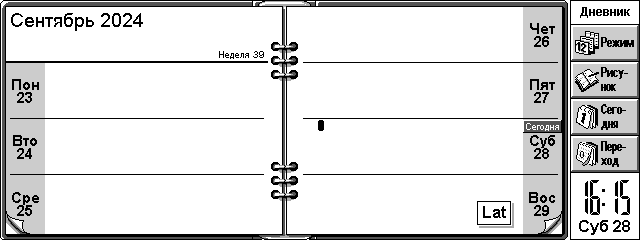 |
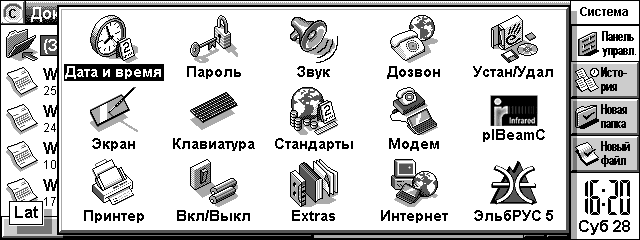 |
 |
 |
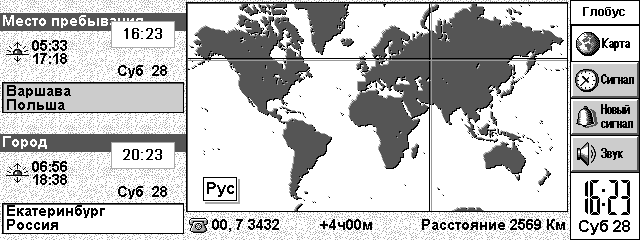 |
 |
ADVICES
Russification of fields in Contacts and folders in Email
By default, Russification of fields in Contacts and folders in Email is not performed, since this process leads to the loss of your data in the databases.Therefore, the user is offered to perform Russification manually.
OPTION I
Automatic Russification with LOSS OF DATA IN DATABASES (creation of new databases).The original Russifier comes with the (lost) program Postinst.exe, which automatically recreates databases with Russified fields and folders.
However, the functionality of this program can be easily replaced with a couple of simple steps:
- Close Contacts and Email.
- Enable showing hidden folders and files ("Tools -> Preferences").
- Delete the file C:\System\Data\Contacts.cdb (Contacts) and the folder C:\System\Mail (Email).
- Launch Email. The program will automatically create a new database with Russian folders.
- Launch Contacts. The program will not detect the database and will offer to create a new one (agree).
OPTION II
Manual Russification of Contacts fields (data IS NOT LOST).You can rename Contacts fields into Russian manually using the menu command:
"Tools -> Set up labels".
Fields matching:
- First name - Имя
- Last name - Фамилия
- Mobile - Сотовый телефон
- Home tel. - Домашний телефон
- Home email - Домашняя электронная почта
- Home address - Домашний адрес
- Home city - Город проживания
- Home region - Область проживания
- Home p'code - Домашний индекс
- Home country - Страна проживания
- Company - Фирма
- Job title - Должность
- Work tel. - Рабочий телефон
- Work fax - Рабочий факс
- Work email - Рабочая электронная почта
- Web page - Web-страница
- Work address - Рабочий адрес
- Work city - Город работы
- Work region - Область работы
- Work p'code - Рабочий индекс
- Work country - Страна работы
- Notes - Примечание
Problems with Tahoma font in Russifier
Starting with version 2.02, Tahoma font has been added to ElbRUS, which is deliberately not Russified in order to be able (using this font) to read documents in the standard CP1252 encoding.The problem occurs when using the Opera browser. Websites can use the Tahoma font, so Opera, detecting its presence in the system, will load this non-Russified font. Accordingly, viewing a Russian-language site in this case will not work. Of course, Opera does not have the ability to choose your own font.
However, if you don't really need the ability to view documents in CP1252, you can disable it and return Opera to the ability to normally view pages in CP1251 encoding.
- Enable showing hidden folders and files ("Tools -> Preferences").
- Rename the C:\System\Fonts folder (for example, to "Fonts1").
- The Latin.gdr file needs to be moved from the folder to any other place.
- Restore folder name.
- Reboot using a needle.
If you need to view documents with CP1252 encoding, simply return the Latin.gdr file to the C:\System\Fonts folder and reboot the system.
28 September 2024 year, 23:42:22 CEST
Comments
#2
|| Left by: [ADMIN] Bs()Dd || Date: 23 August 2025 year, 22:02:29 CEST
Увы, для S7 только шрифты и ввод.
#1
|| Left by: Алексей || Date: 10 July 2025 year, 11:37:23 CEST
Добрый день! НА Netbook не русифицирует интерфейс?
Переключиться на Русский
Powered by COMPPAG 0.55
2022-2025 © Compys S&N Systems